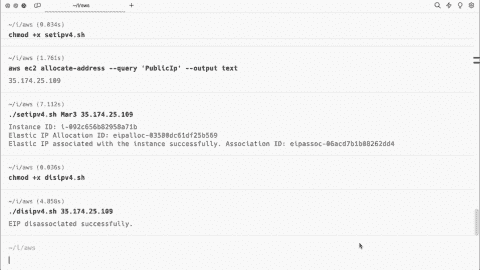- Using Power Automate with the PowerApps V2 Trigger - Fri, Apr 12 2024
- Using Power Automate to automate email sending - Thu, Apr 4 2024
- Run Exchange Online commands using Azure Automation - Tue, Jul 25 2023
My standard go-to for troubleshooting anything with the Teams desktop client is to reproduce the issue in the web client. When I loaded up their web browser (Chrome), went to teams.microsoft.com, and used the Meet Now option, the camera and mic went live straightaway. I then decided to try it in Edge, but this time, I was met with a permissions message:
teams.microsoft.com wants to use your camera - Select Allow to let Microsoft Teams use your mic and camera for calls and meetings on this browser.
After I set the permissions to Allow, I was able to test that Teams worked in Edge, as well as in Chrome. I was then able to continue troubleshooting Teams in the Windows app.
This led me to wonder whether there was a policy option in Edge that I could set to automatically allow the camera and microphone for certain websites (Teams or other apps), and there is.
By creating the registry keys AudioCaptureAllowedURLs and VideoCaptureAlllowedURLs, we can add a string property to contain the URL of the site we wish to allow access to the camera and microphone without prompting the user.
By running the following commands in PowerShell, we can set the following policies:
New-Item HKLM:\SOFTWARE\Policies\Microsoft\Edge\AudioCaptureAllowedUrls New-Item HKLM:\SOFTWARE\Policies\Microsoft\Edge\VideoCaptureAllowedUrls New-ItemProperty HKLM:\SOFTWARE\Policies\Microsoft\Edge\AudioCaptureAllowedUrls -name 1 -value "https://teams.microsoft.com" -propertyType String New-ItemProperty HKLM:\SOFTWARE\Policies\Microsoft\Edge\VideoCaptureAllowedUrls -name 1 -value "https://teams.microsoft.com" -propertyType String
We do not need to change any other settings, and all that is required is to refresh the policy in Edge.
Setting only the URL rather than the default permission retains the default, which asks the user to allow access to the microphone and camera while managing the permission for the sites you wish.
If you have other sites to add, they should have their names incremented by 1, so if we wanted to add 3cx.co.uk as an allowed site, the name for the property would be 2. This follows the same logic that managed extensions use.
Once the policy is applied, you can view it in the edge://policy section. If you go to the Site permissions section, you will see it is managed.
Now, we can combine the above with the option to install Teams as a web app and remove the problematic desktop client altogether.
Load up https://teams.microsoft.com. Then click the Edge menu icon, and click to expand the Apps item.
On the next screen, you can add an app name. Then click Install.
Teams will now reload as a web app. You can set the relevant options.
You can also deploy a web app using the Edge policy, but the options for shortcuts and pinning to the Start menu and the taskbar are limited.
More info on that is available here.
IT Administration News
- Windows 10 KB5036979 pushes Microsoft account (direct download .msu)
- Windows 11 KB5036980 turns on Start menu ads (direct download .msu)
- Microsoft wants to hide the ‘Sign out’ button in Windows 11 behind a Microsoft 365 ad – Neowin
- Llama 3 is now avaialble on 4sysops
- Why is Windows 11 so annoying? – The Verge
Join our IT community and read articles without ads!
Do you want to write for 4sysops? We are looking for new authors.














-480x270.png)