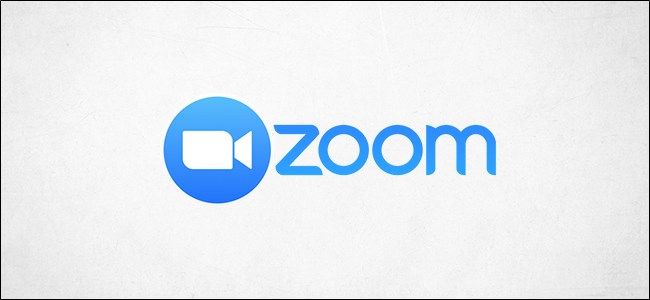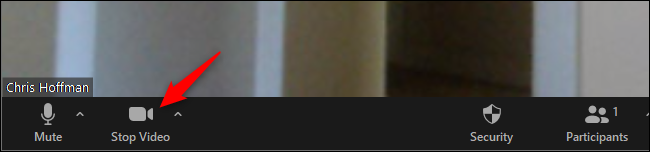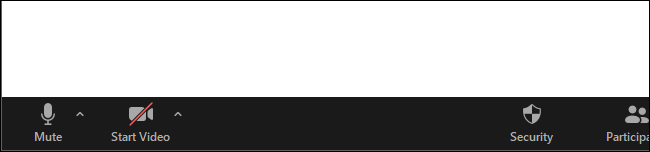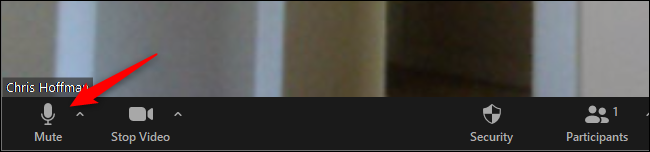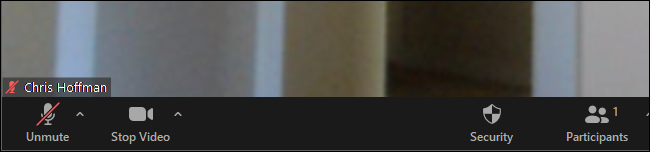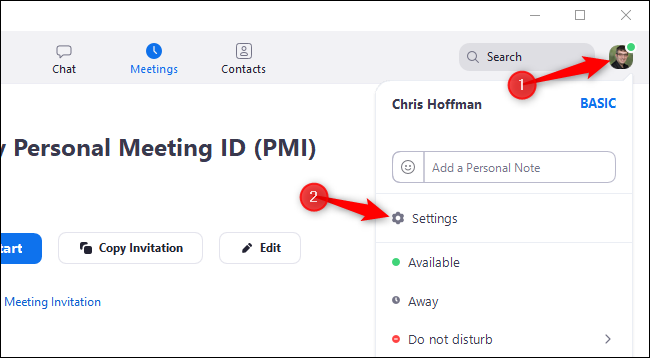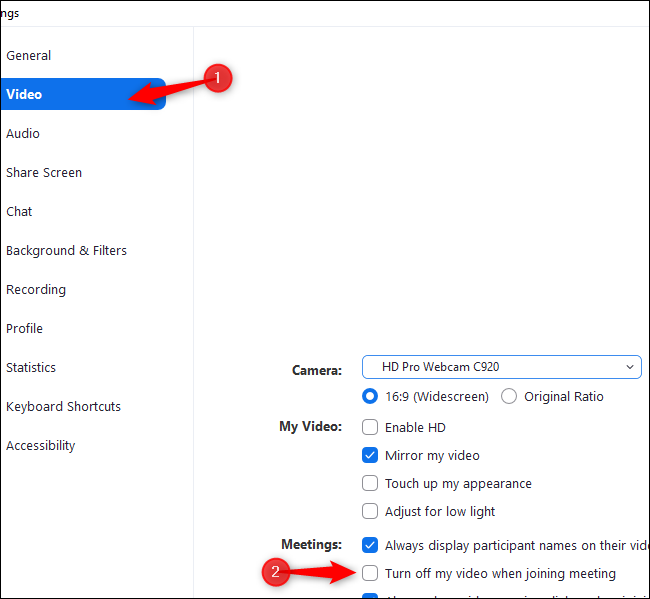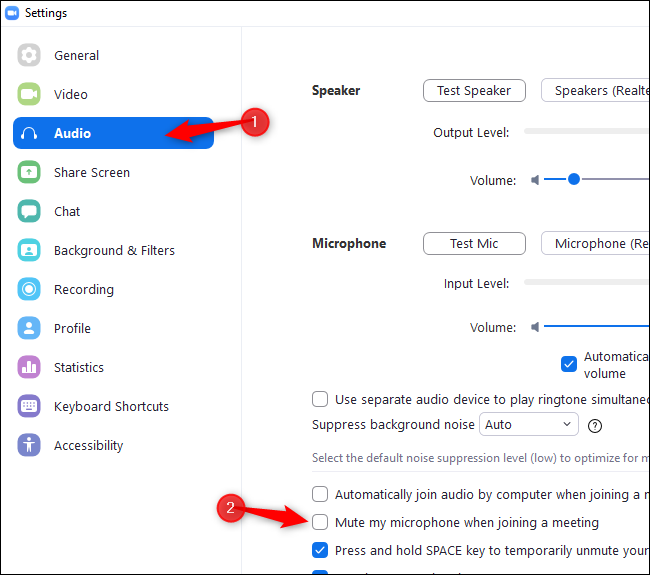Quick Links
While on a Zoom call, you may want to turn off your webcam's video and mute the audio from your microphone for a variety of reasons. Here's how you can do it, including some keyboard shortcuts to speed things up.
How to Turn Off Your Webcam Video
To turn off your video on a Zoom call, click the "Stop Video" button on the toolbar near the bottom-left corner of the Zoom call window.
You can also press Alt+V on a PC to turn your webcam on or off.
While Zoom isn't sending your video to other people, you'll see a camera icon with a red slash through it. Other people won't be able to see you.
How to Mute Your Microphone
To mute yourself on a Zoom call, move your mouse to the lower-left corner of the Zoom call window and click the "Mute" button.
You can also press Alt+M on a PC, or tap the Space bar to mute and unmute yourself.
While Zoom is muted, you'll see a microphone icon with a red slash through it. Other people won't be able to hear you.
How to Make Your Microphone and Video Off by Default
To choose whether Zoom automatically activates your webcam and microphone when joining a meeting, you can go into Zoom's settings window.
To find it, click your profile icon at the top right corner of the main Zoom window and click "Settings."
To automatically turn off your webcam video when joining a Zoom call, click the "Video" option at the left side of the Settings window.
Activate the "Turn off my video when joining a meeting" checkbox to the right of Meetings.
To automatically mute your microphone's audio when you join a Zoom call, click the "Audio" option at the left side of the window.
Activate the "Mute my microphone when joining a meeting" option.
You can still choose to enable your video and audio at any point in the meeting by clicking the buttons or using the appropriate keyboard shortcuts.